Getting Started
On-Demand

Installation

Setup
 Getting Started F.A.Q.
Getting Started F.A.Q.
ON-Demand
How do I sign up to e-nate services?
You must fill in the online membership agreement which you can access by clicking here: sign up now.
You will receive two emails from e-nate.com after you purchase e-nate web base management system online.
First, you will receive an email containing a copy of your contract from e-nate.com. The email subject will be: e-nate Membership agreement. Please be sure to complete all the information and return to your account manager. You could print and keep a copy for.
Second, you will receive an email containing a form to fill in to set up your account. The email subject will be: Account configuration. This form must be filled for the opening of your e-nate's account.
When we receive your
Account configuration
configuration form, we will send you your user name and password to have access to your virtual clinic!
If you did not receive any of these emails from e-nate.com, please first check your Junk Mail folder. Then send an email to
customer.care@e-nate.com
requesting a copy of your contract.
To help you to plan the arrival of the new system in your clinic, we will send you the e-nate Integration Guide.
In this guide you’ll find key information to help you through the main stages of launching e-nate in your clinic.
Return to Top How secure is my data over the internet?
How secure is my data over the internet?
E-nate is not delivered through your browser, but via a direct connection from your workstation to a highly protected environment using the Internet as a conduit. Our technology creates a secure pipeline that transports data past the cluttered, busy World Wide Web, allowing you to avoid contact with viruses, spyware, SPAM, and other unwanted Web browser traffic
Our system operates in the same environment commonly used by the Defense Department and Federal Reserve to handle their information transfers. All data stored in E-nate is encrypted using 128 bit Secure Socket Layer (SSL), the highest form of data encryption available on the Internet today. Algorithms scramble data so that unauthorized users cannot view it, keeping your patient data safe from data pirates or hackers.

Customer Care
Which browser do I have to use to work with e-nate?
You must use Internet Explorer to work with e-nate.
Return to Top
Do I need specific software to work with e-nate?
You need to install Flash Player to be able to work with e-nate. It is free and easy to install:
http://www.adobe.com/shockwave/download/download.cgi?P1_Prod_Version=ShockwaveFlash
You will need also Internet Explorer to navigate and the e-nateCam software for patient's pictures.
Return to Top

Setup
How do I get started with installing e-nate?
Here are the steps to follow in order to plan the arrival of e-nate in your clinic :
Step 1 Order and install the equipment
Step 2 Plan the integration of your clinic. ( Set a date )
Step 3 Register to a training session
Step 4 Integration guide : Planning the steps to be followed for the integration of your clinic with the
Integration guide .
Return to Top
What is the complete equipment configuration that would be needed?
Your clinic, can be divided into 4 different rooms:
- Front Desk (reception) : You will need : 1 computer +1 printer + 1 camera + 1 bar code scanner
- Waiting Room (Smart Station) : You will need 1 touch screen + 1 bar code reader + 1 mouse + 1 keyboard
- Exam Room: You will need :1 Regular flat screen connected to PC expansion box + 1 mouse + 1 keyboard
- Treatment Room : 1 touch screen (no less than 17 inches) with PC expansion included in the screen + mouse + keyboard
Return to Top
Can I purchase my hardware from e-nate.com?
Referring to hardware requirements to run your clinic, e-nate recommends a list of material (hardware), such as the computers, printers, patient station, bar code scanners, etc. that you can order from online suppliers ( Dell, Touchtronix..). However, we recommend you work with your local stores and supplier.
Return to Top
Who will set up my hardware installation?
Once you’ve received your new computer equipment, you’ll need to haveyour computer technician install the material components (link that opens the list of suggested material) (hardware), such as the computers, printers, patient station, bar code scanners, etc., and wire your network.
When all your equipment has been installed, your technician will need to install the necessary software (link that opens the list of software to install) to work with e-nate at each work station: a browser (Internet Explorer), e-nate Cam, etc...
Once all your equipment is in place and ready to be used, you’re ready to go on to the configuration of your e-nate clinic.
Return to Top
How do I create a user account and a user name?
To create a user account and a user name, follow these steps:
Fill in the document “ Account configuration” that you will received from your account manager.
You will receive your password and user name by email
You will be able thereafter to change your password and to use name for your safety.
Return to Top
How do I migrate my data from my previous system?
We can electronically transfer patient information directly from your old system to e-nate so that you don't have to spend days retyping it.
Depending on the system you were using before, there are several levels of conversion, each higher level converts more data (Patient transactions do not convert).
You first have to send us a sample of your data to be analysed by our technical team. From that, our programmers will do the analysis, and you will be informed of the best solution for you, and the delays regarding the data conversion.
The analysis process takes more or less 10 days, and the data conversion from 1 to 3 weeks. So it is important for you to submit your sample data for analysis as soon as possible.
Return to Top
Have you had system outages and how long have they lasted?
We have never had a system outage. Occasionally when we need to update the servers, we have a few minutes of downtime, usually between Saturday evening and Sunday morning.
Return to Top
How do customers operate during an outage?
To operate your e-nate system during an outage, you can print an e-nate emergency kit (Paper files that you always keep in the vicinity) and you fill into the system when Internet or service returns.
- Go to www.e-nate.com
- Click on Smart Cente
- Select Emergency kit
- Print it
Return to Top
Customer Care
Support Policy
Contact Information
Billing
 Customer Care
Customer Care
Support Policy
What are the different levels of support?
Customers Support includes web and email support with the ability to submit an unlimited number of support requests.
Return to Top
How do I contact e-nate Support?
e-nate.com Customer Support will help you with any questions you might have. If you experience any problems,
please contact us at
www.e-nate.comand click on
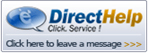
Please send us a Message
In the Messagefield include details you wish to gain information for.
Return to Top
When is e-nate.com Support available?
e-nate.com support is available 24 x 7 x 365
Return to Top
How quickly will I get a response to my support request?
e-nate.com Customer Support will provide an initial response to your submitted support request within 24 hours or 48 hours on week-end.
Return to Top

Where do I submit a bug report?
If you have identified a problem with e-nate that is consistently reproducible, and is not specific to your
environment or data, then you should submit an issue report via the Smart Center
1. Select Report an issue Type
2. Enter Report an issue in the Subject field
3. In the Description field include details of the issue or bug you wish to report.
Return to Top
Contact Information
Who do I contact for billing questions?
For billing and payment questions, please contact the e-nate accounting department.
Go to
billing@e-nate.com
- Select Billing Type
- Enter accounting department in the Subject field
- In the Description field include details of the invoice you wish to get information from.
We are here to help.
Return to Top
Who do I contact for ordering more subscriptions or renewing my subscription?
The primary method is to contact the person in charge of your account through his email address.
Or contact the e-nate.com sales department at:
Go to
customer.care@e-nate.com
Phone: 1-866-362-8388 # 225
Email:
lpetit@e-nate.com
Return to Top

Who do I contact for technical support questions?
The e-nate.com Support team will help you with any of your technical support questions .
Please contact us at customer.care@e-nate.com
1. Click on technical support
2. Enter technical support in the Subject field
3. In the Description field include details of the technical support you need .
Or , please contact us at www.e-nate.com and click on
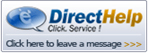
Please send us a Message
In the Message field include details you wish to gain information for.
Return to Top

Who do I contact for training questions?
Please contact us at www.e-nate.com
1. Click on Smart Center
2. Select Request Type
3. Enter Training questions in the Subject field
4. In the Description field include the details of your question for the training session you wish to gain information for.
Return to Top

What are the different levels of support?
Customers Support includes web and email support with the ability to submit an unlimited number of support request.
Return to Top

Billing
What types of payments does e-nate accept?
Payments to e-nate.com can be made using the following credit cards:
Visa
MasterCard
American Express
Discover
You can also pay your invoice in the following ways:
Debit Card
Bank Transfer
Specimen Check
Wire Transfer
Return to Top

How do I make payment on an invoice?
An invoice will be sent to you via email. Depending on the type of payment
method that you select, you may be automatically charged the monthly fee to
your credit card or bank account. For non-recurring charges, you may pay
through the website, by phone or by fax, using any of the payment methods
accepted by e-nate.
Return to Top

How do I set up auto-renewal with an auto-payment to my credit card?
You can make recurring monthly payments automatically with your credit card by
selecting that option at the time of payment. This will certainly improve your
efficiency.
Return to Top

How do I update my billing address?
The primary method is to contact the person in charge of your account through his email address.
Or, go to
billing@e-nate.com
- 1. Select Billing Type
- 2. Enter update Billing in the Subject field
- 3. In the Description field include details of the billing address you wish to update.
Or send in your updated billing information to the e-nate.com accounting department.
e-nate.com
8,Place du Commerce, suite 103
Ile des Sœurs, (Qc) Canada
H3E 1N3
Attn: Accounts Receivable
Phone: 1-866-362-8388
Fax: 514-762-2357 (Accounting Dept. fax number to receive confidential information)
Return to Top

How do I change my account information (e-mail address, password, etc.)?
Please send an email to your account manager.
Please be sure to include your name and your clinic’s name in your request.
Or send in your updated information to the e-nate.com accounting department.
Or, go to Custumer.care@e-nate.com
1. Select Request Type
2. Enter Change account information in the Subject field
3. In the Description field include details of the information you wish to update
Return to Top
